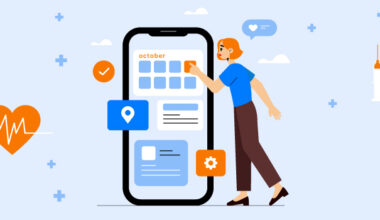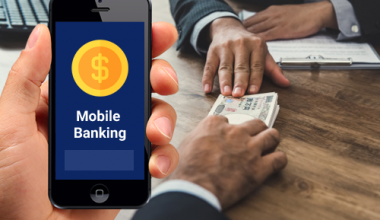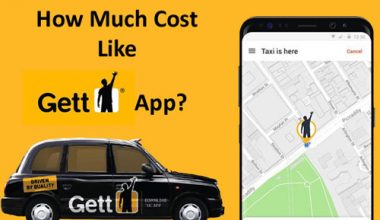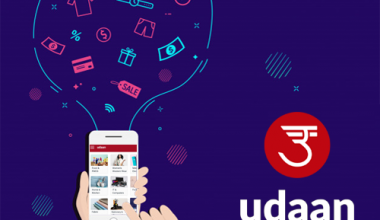The iPad clearly threatens gadgets like netbook computers and smartphones. But just how does it fare against that marvel of tried-and-true technology, the book? Pretty well, in fact. Though it’s not without flaws, the experience of reading on the iPad is positive enough to earn the device yet another solid passing grade on its report card of features.
Back in May 2009, before I took the dive to purchase a Kindle 2, I first tried to see how well I might adapt to digital reading. I purchased a few books with the Kindle app for iPhone and read them.
My opinion was mixed: I liked that my current book was always in my pocket on the iPhone, I liked that it was easy to read one-handed in bed, and I liked that I was undeniably reading more books than I had when I stuck to the tree-killing kind. I didn’t love reading on the iPhone’s backlit screen, but I assumed the Kindle’s e-ink screen would resolve that issue, so I finally bought one with confidence. Less than a year later, of course, Steve Jobs unveiled the iPad.
I wondered then whether the iPad could truly compete as an e-book reader, and became cautiously optimistic about its chances when further details were released. Now, after more than a month with the device, I’m confident in declaring that it makes a very compelling e-reader—although it does exhibit a few obvious and not-so-obvious weaknesses.
The hardware
The most immediately apparent knock against the iPad as a device for reading is its weight. Now, 1.5 pounds (or 1.6 for the 3G-enabled version) doesn’t sound like much. But given that the iPad’s almost all screen, you’re forced to hold it by the edges, and that pound and a half can start to put a lot of strain on your fingertips.
The Kindle, on the other hand, weighs just 10.2 ounces: I can comfortably hold it with one hand for hours. I can hold the iPad with one hand—usually with my thumb on the lower side edge, and my pinky on the bottom, with the middle three fingers providing its back support—but my hands definitely start to “feel it” much more than they do with the Kindle. Generally, for extended reading time, I’ll prop the iPad up somehow—whether on my folded-over leg, a tabletop, or the side of my pillow.
Pillow time, of course, is one area where the iPad (quite literally) shines. The Kindle’s e-ink display, like the paper books it replicates, requires a book light for bedtime reading. The iPad’s backlit display means never needing to own another book light again. But one of e-ink’s key selling points is precisely its lack of a bright, backlit display. Indeed, I feared the eye-fatigue ramifications of reading on the iPad before mine arrived.
While I wish the iPad’s display packed a few more pixels per inch (it boasts 132 ppi, compared to the iPhone’s 163 ppi), I find that—just as the Kindle does—the device really fades away after a few pages. Most notably, I’m not experiencing the eye-fatigue I expected, and which I actually felt when I read those first e-books on my iPhone. I now believe that was more the fault of the tinier text on the iPhone’s smaller screen, rather than its backlighting.
One weakness that’s not initially apparent is the iPad’s infamous proclivity for attracting fingerprints. Those smudges, which I normally don’t even notice unless the iPad is asleep, become more apparent (and annoying) when they consistently overlap the lines of text you’re reading in a digital book. Luckily, a quick wipe with any nearby fabric resolves that issue pretty quickly.
The software
Once you’ve found a comfortable position to hold the iPad, and you’ve confirmed that the screen isn’t bothersome to your eyes during extended reading jags, it’s time to curl up with your e-book.
Given the iPad’s access to the App Store, it’s nice that users aren’t limited to just Apple’s own iBooks app for reading. There are a handful of other options, but iBooks and Amazon’s Kindle app are probably the two most prominent. Since my iPad arrived, I’ve read ten books between the two apps.
I found the book-reading experience within iBooks decent, but not exceptional. iBooks does some things far better than the Kindle app—but it also includes some simply egregious flaws.
While both iBooks and the Kindle app let you turn pages quickly by tapping on the edge of the screen, each also also offers a virtual page-turning animation. Though I tend to leave the Kindle app’s preference for that animation turned off, I find the iBooks page turn smooth and natural—though it’s entirely superfluous, I enjoy the visual effect. With paper books, I tend to curl my finger under the next page and I end up recreating that gesture in iBooks; since the page curls precisely where you “grab” it, the effect is pretty slick. In both apps, you can also turn back a page from anywhere on the screen just by swiping to the right, which is a nice touch.
Although some find iBooks’s font options too limited, I like the selection offered—particularly Palatino. Amazon’s Kindle app doesn’t let you customize anything but font-size; the publisher chooses the font itself. Another iBooks perk is its in-app ability to look up words with a built-in dictionary; the Kindle itself offers that feature (albeit with clumsier cursor navigation), but oddly the Kindle app for the iPad does not.
However, there are places where the Kindle app really outshines iBooks. The Kindle app gets nighttime reading right, with brightness controls that cater to reading in dark rooms: You can toggle between black text on a white background, dark text on a sepia background, or white text on a black background. By day, I go the sepia route, and my nighttime reading is exclusively white-on-black. The Kindle app also offers a brightness slider; I drag the brightness way down at night. That way, there’s no bright background or bright text burning my retinas in the dark.
iBooks doesn’t handle night reading nearly as well. While the app offers a brightness slider, there’s no option to change the text or background colors. Drag that slider to its darkest setting, and indeed the background approaches black—but the text remains unchanged. That is, iBooks expects you to read very, very dark on text on a very, very dark background.
That makes no sense.
When you make the background dark, you need contrast with the text. The print needn’t be neon sign bright (in fact, it shouldn’t be), but it should stand out against the background, in user-configurable ways. To wit, it should behave exactly like the Kindle app already does.
You may be familiar with the configurable shortcut to invert the iPad’s colors with a triple-tap of the Home button, but it doesn’t work well in iBooks. It leaves either the text or the background too bright, no matter how you adjust the slider.
To make matters worse, iBooks seems to have a glitch where it doesn’t remember your brightness settings if you put the iPad to sleep and wake it up again. If I need to take a quick break to escort my three-year-old to the bathroom, I put the iPad to sleep. I wake it up, and iBooks immediately blasts my eyes with its brightest white background again.
Both apps offer a better reading experience in portrait mode. iBooks tries harder than the Kindle app in landscape, offering facing pages of text, but the columns are a bit too narrow for my taste. The Kindle app, on the other hand, stretches the text out into a single, way-too-wide column in landscape mode.
If you want to offer an uncluttered reading experience on the iPad, landscape mode is apparently a tough nut to crack. Other reading-centric apps, like the superb Instapaper Pro (for queuing Web-based articles in more reading-friendly formats), suffer similarly in landscape mode. Apps like PDF-reader GoodReader avoid the landscape issue by keeping the reading area narrower even when more real estate could conceivably be devoted to the text. (And, of course, apps like Mail and NetNewsWire solve the issue with their two-column interfaces in landscape mode, which force the reading pane to a narrower width.)
Conclusion
The iPad works very, very well as a reading device. It’s a little heavy, but the screen is really lovely, and shows crisp, eminently readable text. The most important feature of any reading device, whether it’s a book, a Kindle, or the iPad, is whether it disappears when you’re engrossed in the text, letting you focus entirely on the words. The iPad certainly succeeds at that.
Perhaps the device’s biggest weakness as a reading device is that it does so many other things: it’s hard to resist the lure of temptation that your e-mail—and the baseball game, and Netflix movies, and Flight Control HD, and Twitter—are all just a couple taps away. But in that case, to paraphrase the great playwright, the fault lies not in our devices, but in ourselves.
Resource:
http://www.macworld.com/article/150955/2010/05/ipad_reader.html